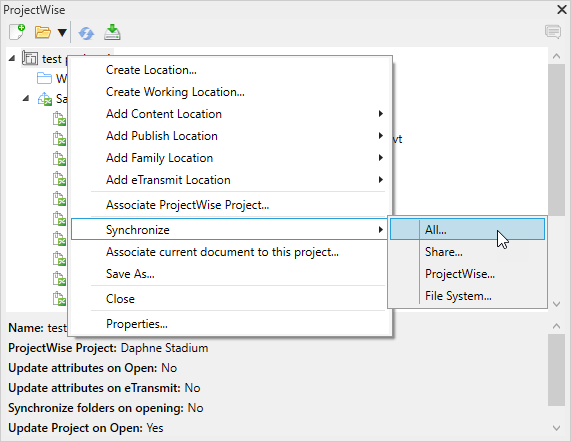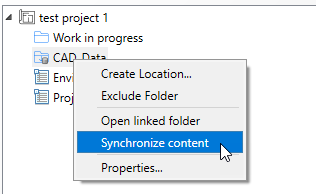Manually Synchronizing Locations with Their Linked Folders
As documents are added to or removed from the source or destination folder that is linked (bound) to a particular location, you can manually synchronize the location in the advanced integration project so that it is updated to display the current list of documents in the linked folder.
You can synchronize:
- all locations - Right-click the advanced integration project in the ProjectWise browser and select .
- all ProjectWise locations - Right-click the advanced integration project in the ProjectWise browser and select .
- all ProjectWise Share locations - Right-click the advanced integration project in the ProjectWise browser and select .
- all file system locations - Right-click the advanced integration project in the ProjectWise browser and select .
- individual locations - Right-click the specific location you want to update in the ProjectWise browser and select Synchronize content.
Tip: If you
turned off
Populate the location with bound content during
location creation, the location will initially be empty, but you can quickly
populate the location if needed by synchronizing it with the linked folder.
Tip: Turn on
Synchronize content of folders on opening in the
project settings if you want locations to be automatically
synchronized with their linked folders when the project opens.